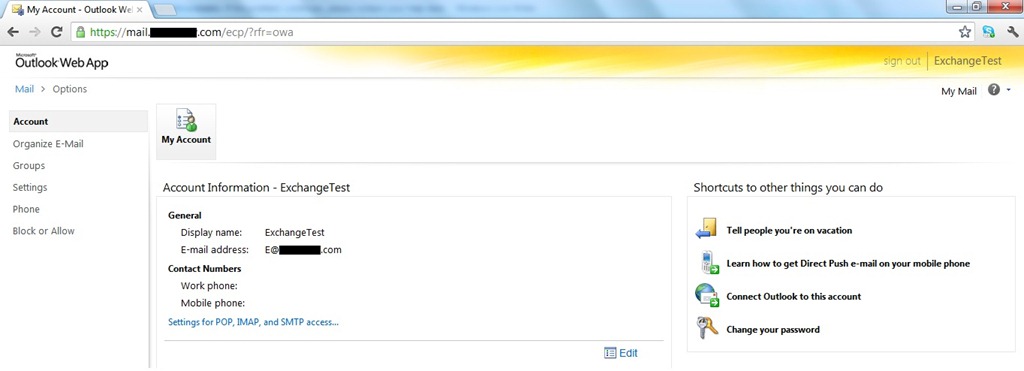Microsoft launched Exchange Server 2013 Preview on July 16th 2012. Lets have a look, how to install Exchange Server 2013 Preview on Windows Server 2008 R2 SP1.
I am installing E2K13 Preview on Windows Server 2008 R2 SP1. But you can install it on Windows Serve 2012 RC as well.
First we will install prerequisites, and the way of prerequisite installation remains the same as it was in Exchange 2010.
Step 1: Run the below command in Windows Power shell.
Restart the server after the installation.
Step 2: Install the prerequisites, there are total 8 prerequisites for E2K13 Preview and is how they looks
Select Don't check for updates right now and click next.
Accept the License Agreement and click on next.
Specify your Error Reporting preference and click next, I have selected No.
Configure Client Access Server and click next
Make you Server Role Selection and click next
Installation path, I have kept it on default location, click next
Malware scanning, which is brand new in 2013. I've disable it. You can read more about this under Anti-Spam and Anti-Malware Protection in the TechNet documentation.
Select an option for the Customer Experience Improvement Program and click next
Final readiness checks will be done.
Installation of Exchange Server 2013 Preview is successfully done.
In my next article I will be writing on OWA, EAC and few other features of E2K13.
Cheers,
I am installing E2K13 Preview on Windows Server 2008 R2 SP1. But you can install it on Windows Serve 2012 RC as well.
First we will install prerequisites, and the way of prerequisite installation remains the same as it was in Exchange 2010.
Step 1: Run the below command in Windows Power shell.
Restart the server after the installation.
Step 2: Install the prerequisites, there are total 8 prerequisites for E2K13 Preview and is how they looks
You can download the all the prerequisite from here
Install all the prerequisite as both Mailbox and Client Access Server Role will be on the same server.
You will have to restart the server several time as while installing the prerequisites.
Now we are going to run /PrepareAD now running /PrepareAD is the same with small change. I should be run like Setup /PrepareAD /OrganizationName:EXCHANGE /IAcceptExchangeServerLicenseTerms
You will have to run it with /IAcceptExchangeServerLicenseTerms swith or it won't work. This is something as in Exchange 2007and 2010 it use to ask "Press key if you don't agree the License Terms".
Once /PrepareAD is complete successfully you are ready to install E2K13 Preview. Run the set up file or install it from shell or command prompt.
Accept the License Agreement and click on next.
Specify your Error Reporting preference and click next, I have selected No.
Configure Client Access Server and click next
Installation path, I have kept it on default location, click next
Malware scanning, which is brand new in 2013. I've disable it. You can read more about this under Anti-Spam and Anti-Malware Protection in the TechNet documentation.
Select an option for the Customer Experience Improvement Program and click next
Final readiness checks will be done.
Installation of Exchange Server 2013 Preview is successfully done.
In my next article I will be writing on OWA, EAC and few other features of E2K13.
Cheers,