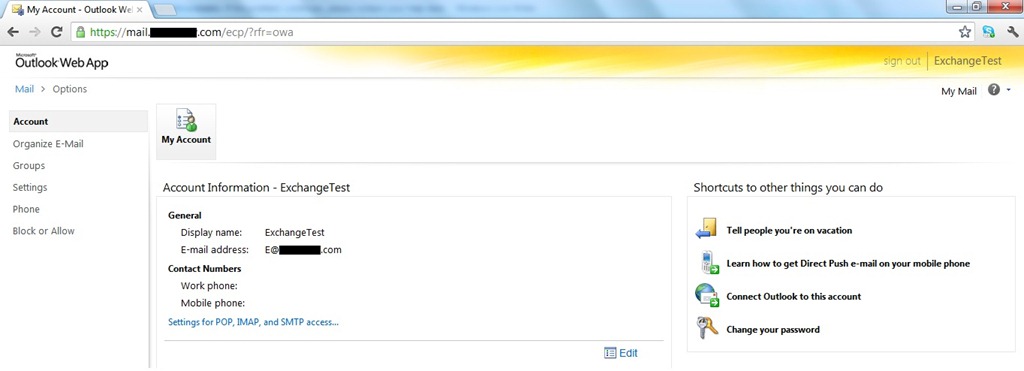My last article of year 2012.
I was installing exchange server 2010 SP2 and ran into this error/issue. The server is updated with windows update and prerequisite is installed.
While Hub Transport installation was going on, it failed with the below error message.
Hub Transport Role
Failed
Error:
The following error was generated when "$error.Clear();
if (!(get-service MSExchangeADTopology* | where {$_.name -eq "MSExchangeADTopology"}))
{
install-ADTopologyService
}
" was run: "There are no more endpoints available from the endpoint mapper. (Exception from HRESULT: 0x800706D9)".
There are no more endpoints available from the endpoint mapper. (Exception from HRESULT: 0x800706D9)
Click here for help... http://technet.microsoft.com/en-US/library/ms.exch.err.default(EXCHG.141).aspx?v=14.2.247.1&e=ms.exch.err.Ex88D115&l=0&cl=cp
Elapsed Time: 00:00:18
Client Access Role
Cancelled
Finalizing Setup
Cancelled
I checked the windows firewall service and found that it was disabled. Set the service to Automatic and started the service. Started the installation again it completed successfully. As exchange server 2010 is getting installed on Windows Server 2008R2, you make sure that Windows Firewall is not disabled. You should never disable the Windows Firewall on Windows Server 2008R2.
I thought of writing it as my last article of year 2012. I will begin New Year 2013 with Exchange Server 2013 and Unified Communication technologies and try to write as many as helpful, knowledgeable articles I can.
Cheers,
I was installing exchange server 2010 SP2 and ran into this error/issue. The server is updated with windows update and prerequisite is installed.
While Hub Transport installation was going on, it failed with the below error message.
Hub Transport Role
Failed
Error:
The following error was generated when "$error.Clear();
if (!(get-service MSExchangeADTopology* | where {$_.name -eq "MSExchangeADTopology"}))
{
install-ADTopologyService
}
" was run: "There are no more endpoints available from the endpoint mapper. (Exception from HRESULT: 0x800706D9)".
There are no more endpoints available from the endpoint mapper. (Exception from HRESULT: 0x800706D9)
Click here for help... http://technet.microsoft.com/en-US/library/ms.exch.err.default(EXCHG.141).aspx?v=14.2.247.1&e=ms.exch.err.Ex88D115&l=0&cl=cp
Elapsed Time: 00:00:18
Client Access Role
Cancelled
Finalizing Setup
Cancelled
I checked the windows firewall service and found that it was disabled. Set the service to Automatic and started the service. Started the installation again it completed successfully. As exchange server 2010 is getting installed on Windows Server 2008R2, you make sure that Windows Firewall is not disabled. You should never disable the Windows Firewall on Windows Server 2008R2.
I thought of writing it as my last article of year 2012. I will begin New Year 2013 with Exchange Server 2013 and Unified Communication technologies and try to write as many as helpful, knowledgeable articles I can.
Happy and Prosperous New Year To All of You.
Cheers,